Import participants from an Excel file
![]() Go to Participants -> Tab Import
Go to Participants -> Tab Import
First check if your excel file contains the following columns:
Please note that a first and last name must always be given and to invite participants to the event via the dashboard an email address must be uploaded.
- first name
- surname
- jobtitle
- company
- unique emailadres
- optional extra profile columns with content per participant (Sector, Qualities with which I can and want to help others, Knowledge with which I can and want to help others, Networks in which I am active, I am a board member of …).
Step 1
1. click Select file or drag your document to the appropriate field:
Step 2
2. At Identify header rows the column titles are fixed.
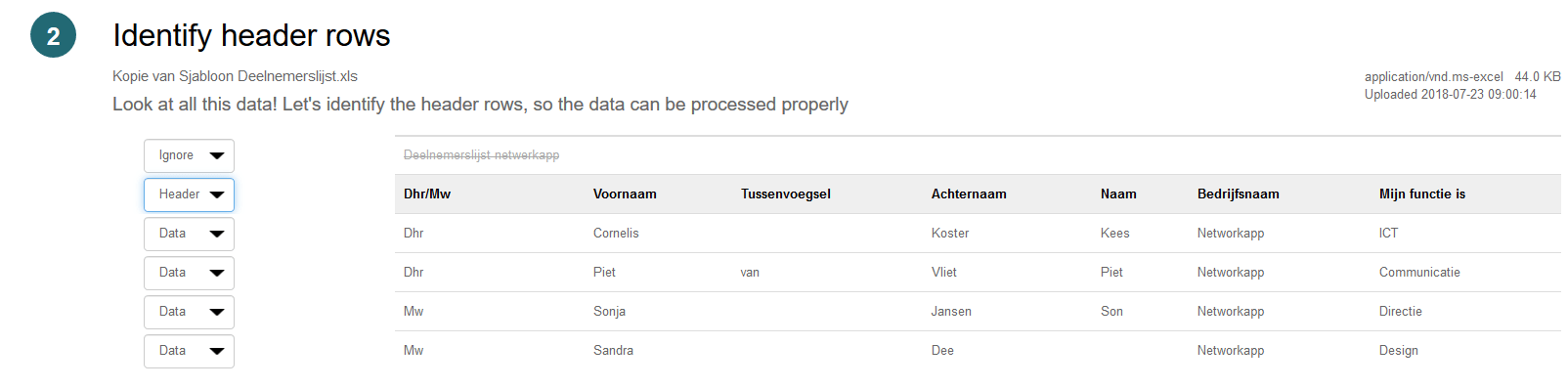
In the dropdown menu, choose ‘Header’ from the row that should be set as title bar.
3. The rows that do not need to be shown as title or data can be set to ‘Ignore’.
5. Click Next
Step 3
6. With Select Columns it is determined which information is shown in the participant’s profile. On the right side, the columns as contained in the excel file are displayed.
Drag the columns to the relevant field on the left. The columns that are not used can remain.
7. Additional columns can be created by dragging and dropping to +Add Column. Give the new column a title. This text will appear later in the participants’ profiles.
Repeat this for extra columns.
Step 4
8. Determine in Set import options how the data is processed in the profile of the participants.
For example, if there are values in the excel file that are mentioned differently in the app, adjust this by using Find/Replace. Check this option, fill in the original and the final value.
9. If imported with the participants list, you can also define the workshop selection here.
- Look up the column in which the workshop registrations are processed ->
- Click on the pull down menu ->
- Select ‘Workshop/schedule selection’ ->
- Check that the date and time is correct ->
- If necessary, execute the Find/Replace option (e.g. if you have entered the workshops in your excel file using digits ->
- Then check if you consistently use the same ‘separated by symbol’ (e.g. comma or double etc) or select ‘No separator’ for this option.
10. Click Preview Import
Stap 5 Preview and finalize import
The following field appears
Click ‘View all participants’ if you want to check the imported list.
Is everything correct? Then click Import


