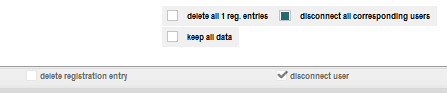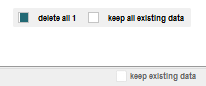Update participant excel
Have new participants joined or canceled? Then upload the modified list of participants.
![]() Go to Participants -> Tab Import
Go to Participants -> Tab Import
- Upload the new excel file by dragging and dropping it or click Select file.
- Follow steps 2, 3 and 4. When there are no changes in the settings you can click Next here
- At Step 5 you can import the changed data in the correct way.
For starters, choose from the following 2 options:

Add Participants New participants in the excel will be added, changed participants will be updated, no participants will be deleted.
Replace all data New participants will be added, changed participants will be updated and deleted from the excel.
Add participants
- New registration entries Here you can find the participants that have been newly added to the participants list.
a. Click to see the changed participants.
b. Indicate per participant (or all at once) whether the information should indeed be updated Update r whether it should remain unchanged Don’t Update
- Replaced entries These are all participants that were already on your list, changed or unchanged.
a. Click View all … participants when you want to check all the participants.
b. Indicate per participant (or all at once Replace all…![]() )whether the data can indeed be replaced. Unchanged excel data, will remain the same. Changed dates will be changed.
)whether the data can indeed be replaced. Unchanged excel data, will remain the same. Changed dates will be changed.
Note: If email addresses have changed, these participants will be considered as new participants if the participants do not have a unique id in the excel. Inactive participants will be sent a new code. Active participants can, if necessary, be linked again via Match up duplicates (Participants -> Tab Participants).
Replace all data
See above for the options New registration entries and Replaced entries
- Deleted, that already have a matching active user These are the participants who have been removed from the participants list but are already registered users of the app.
a. Click to see which participants it concerns.
b. Indicate per participant (or all at once) whether the information should be retained or whether the information can indeed be deleted:
Delete registration data when the participant needs to remain active in the app, but imported data needs to be deleted.
Disconnect user when the participant needs to be removed from the app.
- Inactive entries deleted These are the participants who have been removed from the participants list and have not yet registered for the app.
a. Click to see which participants it concerns.
b. Indicate per participant (or all at once) whether the information should be retained or whether the information can indeed be deleted:
11. Click Import