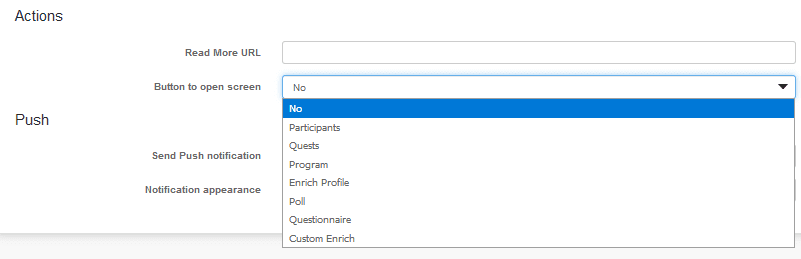Plan and send Push news
In order to keep participants informed of developments around the event, you have the possibility to create news and push messages. These can be prepared in advance, but also on the spot during the event, if needed.
![]() Go to Participants -> Tab Push News
Go to Participants -> Tab Push News
1. Click on to create push news for all event app users.
( Targeted Message is part of the Unlimited package)
2. Fill in as desired
Titel: what is the title of the message
Show as news: If the message should remain visible under the button News ![]() in the app select the option ‘Yes’. If you only want to send out a push message, which does not need to be saved after reading, select ‘No (will only show up as notification without detail text)’. When selecting the last option, the Description field will disappear.
in the app select the option ‘Yes’. If you only want to send out a push message, which does not need to be saved after reading, select ‘No (will only show up as notification without detail text)’. When selecting the last option, the Description field will disappear.
Description Set up the complete push message or notification here.
Publication date Set the date and time when the message should become visible. Note that by default the publication date will be set at the moment of entry.
Actions
Read more Url Enter a web address, if applicable.
Button to open screen If applicable select which app items should be linked to from the push news:
Participants Select this option when the push news is related to participants
Quests Select this option when the push news is related to a quest that has been posted or about Quests in general
Program Select this option when the push news is related to the programme, for example an alteration in the programme
Enrich Profile Select this option if the push news discusses profile fields
Poll Select this option if you want to let participants know about poll questions and encourage them to answer poll questions.
Questionnaire If you have created an evaluationform or other questionnaire here, select this option if you want the push news to link to this item.
Custom enrich Select this option if a custom questionnaire has been created for enriching the participant’s profile (Profile Fields).
Note Some of the mentioned options are only selectable when the feature in question is actually used.
Push
Send push notification Enter ‘Yes, at publication date/time’ when participants by sending a push notification have to be informed at the set time and date.
3. Click on Save
In the list of news items an overview of which messages are scheduled and which are already sent out.

To delete a news message click on Delete.
To copy a news message click on Copy. Note that, if needed, you alter the copied news item (right publication time, titel, button to open screen etc).